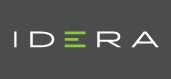| Version Compatibility Module Name | Uptime Monitoring Station Version |
|---|---|
| Capacity Planning What-If Gadget v1.8 | 7.8, 7.7, 7.6 |
| Download Files |
|---|
| Information Table | |
|---|---|
| Description: | Allows you to view and estimate capacity metrics for:
Use your mouse cursor to hover over a point on the graph to view an exact metric. Enter a set of user-defined assumptions to see how planned additions may impact capacity. Use the Capacity Buffer slider to gauge the level of capacity you want to use. For example, move the slider to 80% and the gadget calculates the metrics based on days left until that element reaches 80% capacity. |
| Supported Monitoring Stations: | 7.8, 7.7, 7.6 |
| Bundled: | Starting from Uptime 7.7 this gadget is included within the product by default. |
| Installation Notes: | ####Installation Instructions
Refresh the gadgets and pick Metric gadget in the list For Oracle and MS-SQL users, please install the ODBC driver for your database on the Uptime monitoring station. Following are some useful links and steps to install the drivers: Note: If database and monitoring station are installed on same machine then drivers should already be installed. Only DSN will need to be created. Also, the exact name as specified above must be used for the connection or the gadgets will not work. If you wish to use a different connection name, you must edit the uptimeDB.php file accordingly. ####Oracle ODBC Driver Linux Install Steps:
####Oracle ODBC Driver Windows Install Steps:
If your having trouble with installing just the Oracle InstantClient & ODBC the likely issue is you are missing “Microsoft Visual C++ 2010 SP1 Redistributable Package (x64)” package that has the DLL that this driver needs, another option is to install these drivers as part of the ‘Oracle Data Access Components’ which is a bundle of Oracle drivers full fleged installer compared to the zips mentioned above. This bundle can be found on the Oracle website here: http://www.oracle.com/technetwork/database/windows/downloads/index.html ###Additional MSSQL/SQLServer Install Steps: In order to use the Metric gadget gadget with a SQLServer based Datastore, you will need to uncomment the appropriate ODBC Driver in uptime_dir/gadgets/definitions/uptime.Metricgadget/uptimeDB.php Windows Based monitoring stations will already have ODBC itself installed as part of Windows, and should be able to use the example provided in uptimeDB.php. Linux based monitoring stations will require the unixODBC package to be installed. This package should include the /usr/lib64/libtdsodbc.so.0 SQLServer ODBC Driver needed for MSSQL/SQLserver. Which is also the example provided in uptimeDB.php See step #1 of ‘Oracle ODBC Driver Linux Install Steps:’ above for more details on installing unixODBC |
Notes:
Updated in 7.8.4 to fix vulnerabilities.