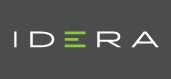| Version Compatibility Module Name | Uptime Monitoring Station Version |
|---|---|
| Network Gauge v1.3 | 7.8 |
| Network Gauge v1.2 | 7.7, 7.6, 7.5, 7.4, 7.3 |
| Network Gauge v1.1 | 7.2 |
| Download Files |
|---|
Notes:
Display port-level network performance metrics in a convenient visual gauge format.
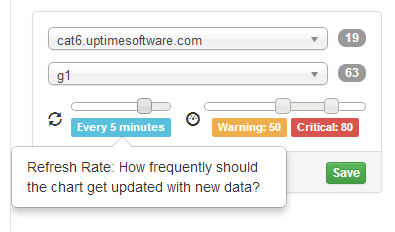
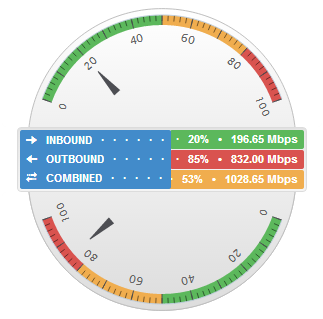
###Features
- Designed with the end-user experience in mind
- Leveraging latest web technologies for light-weight, beautiful results
- Intuitive configuration wizard
- Robust validation and error handling
- Extensive visual and console logging for easy troubleshooting
- Tell us which features you would like to see in a future release!
###Installation Instructions
- Install using the Uptime Extension Manager
- Refresh gadgets and pick Network Gauge from the list
- If your Uptime datastore is running on either MS-SQL Server or Oracle, then you will need to perform extra steps outlined below.
###Usage Instructions When you install the Network Gauge plugin it creates a new gadget for a custom dashboard. The gadget will work for elements added as network devices only using MySQL backend.
- From the Dashboards tab, create a new dashboard by clicking on the + tab to the right of the existing dashboards
- Select a Layout and create a Name for the dashboard and a group to share with
- Click Add Dashbord
- Click on Click to add gadget…
- Click on the Refresh Gadgets button to load the Network Gauge plugin you installed
- Enter a Name for the Network Device you are monitoring and click Add Gadget. Note, to change the Name, you must delete and recreate the gadget.
- Select a network device
- Choose a port
- Adjust the refresh interval and thresholds, if desired
###Additional Oracle Install Steps: In order to use this gadget with an Oracle datastore, you will need to install the Oracle Instant Client & ODBC Drivers on your Uptime monitoring. The process for this varies for Windows & Linux.
####Windows Based Monitoring Stations Running Against Oracle
- Follow the steps mentioned on this article to setup the ODBC driver for Oracle on your machine: https://tensix.com/2012/06/setting-up-an-oracle-odbc-driver-and-data-source/
- In the gadget code, we use the data source name (DSN) you enter in this step. It is important you use this exact name. Create a DSN named “ODBC Driver for Oracle” in the Windows settings at the following path: Control Panel > All Control Panel Items > Administrative Tools > ODBC Data Source (64-bit) > System DSN
- Enter your database details when creating the DSN.
####Linux Based Monitoring Stations Running Against Oracle
- Install unixODBC via your package manager (ie. yum install unixodbc) . This will install unixODBC into your ‘/usr/lib64/’ directory.
- Download and Install the latest version of the ‘Oracle Instant Client Basic’ package, available from Oracle (http://www.oracle.com/technetwork/database/features/instant-client/index-097480.html). Keep in mind that Uptime 7.2 comes bundled with 64bit Apache/PHP so you will need the Linux x86-64 package. ie. oracle-instantclient12.1-basic-12.1.0.1.0-1.x86_64.rpm . (The 12.1 package works with 11g Databases as well). This package will install some of the required binaries/drivers for Oracle into /usr/lib/oracle/
/client64/lib/ - Download and install the ‘ ODBC: Additional libraries’ package from Oracle (ie. oracle-instantclient12.1-odbc-12.1.0.1.0-1.x86_64.rpm ). This provides the actual ODBC Driver we need from Oracle.
- Edit the /etc/init.d/uptime_httpd script that starts Uptime’s apache, and add the following lines to set some of the required environment variables(This should be towards the beginning of the script add the end of to the other export commands ie. export PATH , export MIBDIRS etc). Make sure to change
to the correct version for the path where the drivers were installed in Step 2 above. '''' export ORACLE_HOME=/usr/lib/oracle/ /client64 export LD_LIBRARY_PATH=$LD_LIBRARY_PATH:$ORACLE_HOME/lib '''' - Restart uptime_httpd service to pick up this change (ie. /etc/init.d/uptime_httpd stop /etc/init.d/uptime_httpd start)
- Make sure to uncomment one of the odbc driver lines in
/gadgets/definitions/uptime.NetworkGauge/uptimeDB.php as explained above.
###Additional MS-SQL Install Steps: In order to use this gadget with an MS-SQL datastore, extra steps are required as outlined below.
####Windows Based Monitoring Stations Running Against MS-SQL Download and install the Microsoft ODBC driver 11 or later using the following link: https://www.microsoft.com/en-us/download/confirmation.aspx?id=36434 In the gadget code, we use the data source name (DSN) you enter in this step. It is important you use this exact name. Create a DSN named ODBC Driver for SQL Server in the Windows settings at the following path: Control Panel > All Control Panel Items > Administrative Tools > ODBC Data Source (64-bit) > System DSN Enter your database details when creating the DSN.
####Linux Based Monitoring Stations Running Against MS-SQL This will require the unixODBC package to be installed.
This package should include the /usr/lib64/libtdsodbc.so.0 SQLServer ODBC Driver needed for MSSQL/SQLserver.
See step #1 of ‘Linux Based Monitoring Stations Running Against Oracle’ above for more details on installing unixODBC