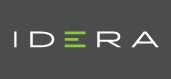| Version Compatibility Module Name | Uptime Monitoring Station Version |
|---|---|
| Log File Monitor 1.1 | 7.8, 7.7, 7.6, 7.5, 7.4, 7.3 |
| Download Files |
|---|
| Information Table | |
|---|---|
| Description: | The Log File Monitor replaces the older “Enhanced Log File Monitor”. It has the same capabilities but is built with more reliable code. The Log File Monitor will search a given text file for a desired string (both can be entered as regular expressions). |
| Supported Monitoring Stations: | 7.8, 7.7, 7.6, 7.5, 7.4, 7.3 |
| Bundled: | Starting from Uptime 7.7 this plugin is included within the product by default. |
| Supported Agents: | Windows, Solaris, Linux, AIX |
| Installation Notes: |
|
| Dependencies: | Agent Side Script |
| Input Variables: |
|
| Output Variables: |
|
| Languages Used: |
|
Notes:
Download the Agent Files and place the log-file-monitor.pl on the agent system via the below steps:
POSIX
a. Place the log-file-monitor.pl file in the directory /opt/uptime-agent/scripts/ (create the directory if needed)
b. Create/edit the following password file
/opt/uptime-agent/bin/.uptmpasswd
and add the following line to it
log-file-monitor /opt/uptime-agent/scripts/log-file-monitor.pl
WINDOWS
a. Place the log-file-monitor.pl file in the uptime agent directory in a subdirectory called "scripts" (C:\Program Files (x86)\uptime software\uptime agent\scripts) (create the scripts directory if needed)
b. Open the uptime Agent Console (Start > Uptime agent) and click on Advanced > Custom Scripts
c. Enter the following
Command Name - log-file-monitor
Path to Script - cmd.exe /c "C:\perl\bin\perl.exe "C:\Program Files (x86)\uptime software\uptime agent\scripts\log-file-monitor.pl""
Additional Notes
When setting up this monitor it is important to set the “Max Rechecks” under Timing Settings to zero (0) or else you may not receive alerts for this monitor. This is because the plugin only scans the new lines in the logs since the previous run of the monitor. So with Re-checks enabled, it’s unlikely the same message will of re-occured within the shorter ‘Re-check interval’, which would result in the monitor recovering before sending it’s first alert.
Enabling Debug Mode does the following things:
- Provides additional output about the bookmark file and which logs matched the various regexes.
- Always rescans the last 1000 lines of each log, instead of just new lines. This makes it easier to test out various regexes without having to wait for the log files to update.